The MsMpEng.exe or the Antimalware Service Executable process is a crucial part of the Windows Defender program to keep your PC secure. The Windows Defender in your PC monitors all the threats that might affect the system if go unchecked. Despite this fact, MsMpEng.exe consumes most of CPU resources on Windows 10. You cannot just disable it without finding the right way to do it without losing your privacy.
Why do some users get tired of MsMpEng.exe despite its key role in keeping the PC safe? However, despite the fact that it protects your PC it’s also notoriously known for consuming more than 80% resources, sometimes resulting in the slowing down of a system.
How come msMpEng.exe consumes a lot of CPU resources?
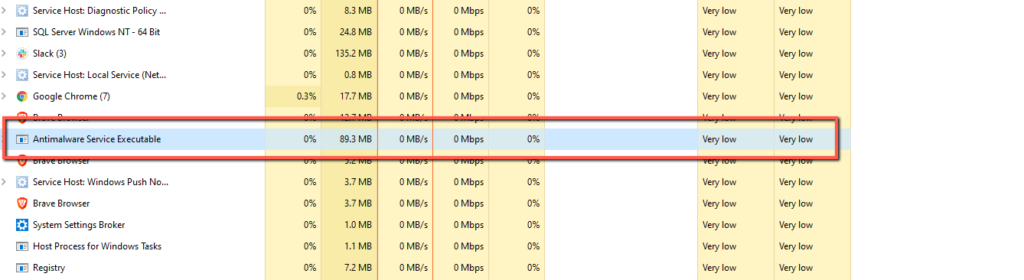
There are a couple of reasons for that. MsMpEng.exe keeps running in the background the entire time, it scans everything. As a result, the system slows down, the user faces lags, delays and hang-ups. You would find users are constantly talking about MsMpEnge.exe on Reddit and other social media.
The major lags are created due to Antimalware Service Exe’s full scans on Windows 10. It requires most of the CPU resources to perform that. So if you see your PC is slowing down for no reason, then run Task Manager to check that. There are few things that you can do to prevent Antimalware Service Executable from slowing down your PC.
How to Fix Antimalware Service Executable Issue
However we all know that this program is necessary and built-in that protects our Windows from potential intrusions, viruses and threats. Despite this, there are ways to resolve the issue of high resource consumption. Here is our first solution:
Tip #1
You can turn Antimalware Service Executable by turning Windows Defender off but that would rather make your system vulnerable. To solve this issue permanently you can install a third-party Antivirus to become beacon of your system’s security and quarantine or crush threats permanently. There are plenty of free Antiviruses you can use.
Since a third party Antivirus will take care of the system security there’s no reason keeping Antimalware Service Executable active. You should disable it. Some of the examples are Systweak Antivirus or Avast etc.
Once a while you can execute scanning yourself. The system remains active when you have to do your daily work. Besides, the CPU usage will be much lower than the MsMpEng.exe.
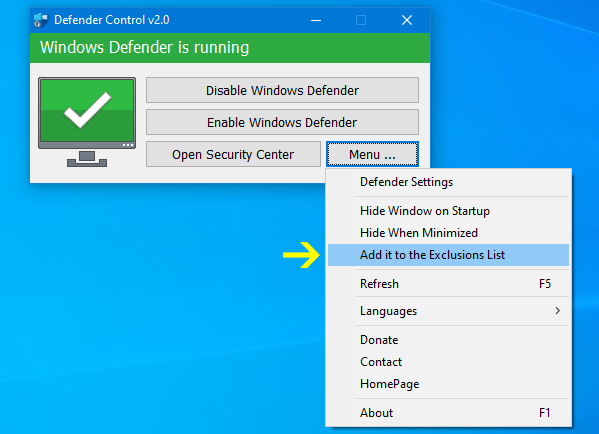
Fix # 2
The other major step that you can take on Windows is through Group Policy Editor to save your PC resources and use them for your own good. There is not much you have to do other than pressing some keys.
- Launch Run window (Press Windows key + R) altogether.
- Type gpedit.msc in the dialog box and hit the Enter button.
- Open the start menu and select Run
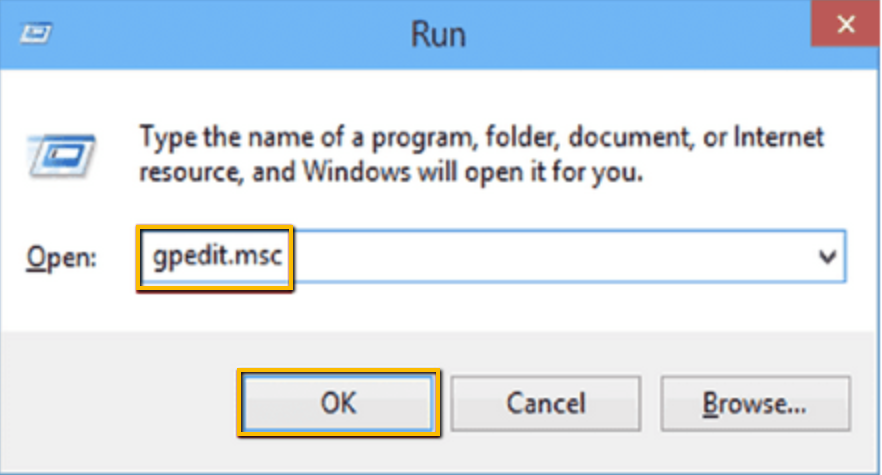
This opens the Group Policy Editor available only on Windows 10 Pro and Enterprise editions.
As soon as Group Policy Editor pops up you must follow the steps to set it up.

Then Scroll down to left-hand side tree structure to Computer Configuration, open it and then Administrative Templates, then Windows Components and finally Windows Defender anti-virus
On the right-hand side panel, click to turn off Windows Defender Antivirus. A Properties window pops up, select Enabled, click Apply and OK to save the changes. Once you are done you will notice the lowest CPU power consumption.
Tip #3
Install an external Task Manager called Process Hacker and from there you can enable a “Command Line” column. It will show you where programs are being run from with more insights into your system than Windows 10 Task Manager. It will also show you what process started what, as it runs in a tree style format.
It will allow you to disable it without causing a Windows crash. However, if you try to disable Windows Defender it will stop your windows from functioning. Then you might have to restart your system.
Tip #4
When your system is compromised a malware or a keylogger is added to Windows Defender’s Exclusion list. That lets it run and can steal your important information including Credit Card numbers, Digital Wallet keys and so on. First , download an external anti-malware like Malwarebytes and take control of your own security. It allows you to check every potential threat or adware and takes action. Besides, it does not consume CPU resources like MsMpEng.exe does. You can also use Hitman Pro but it’s not free and comes with a 30-day free trial.


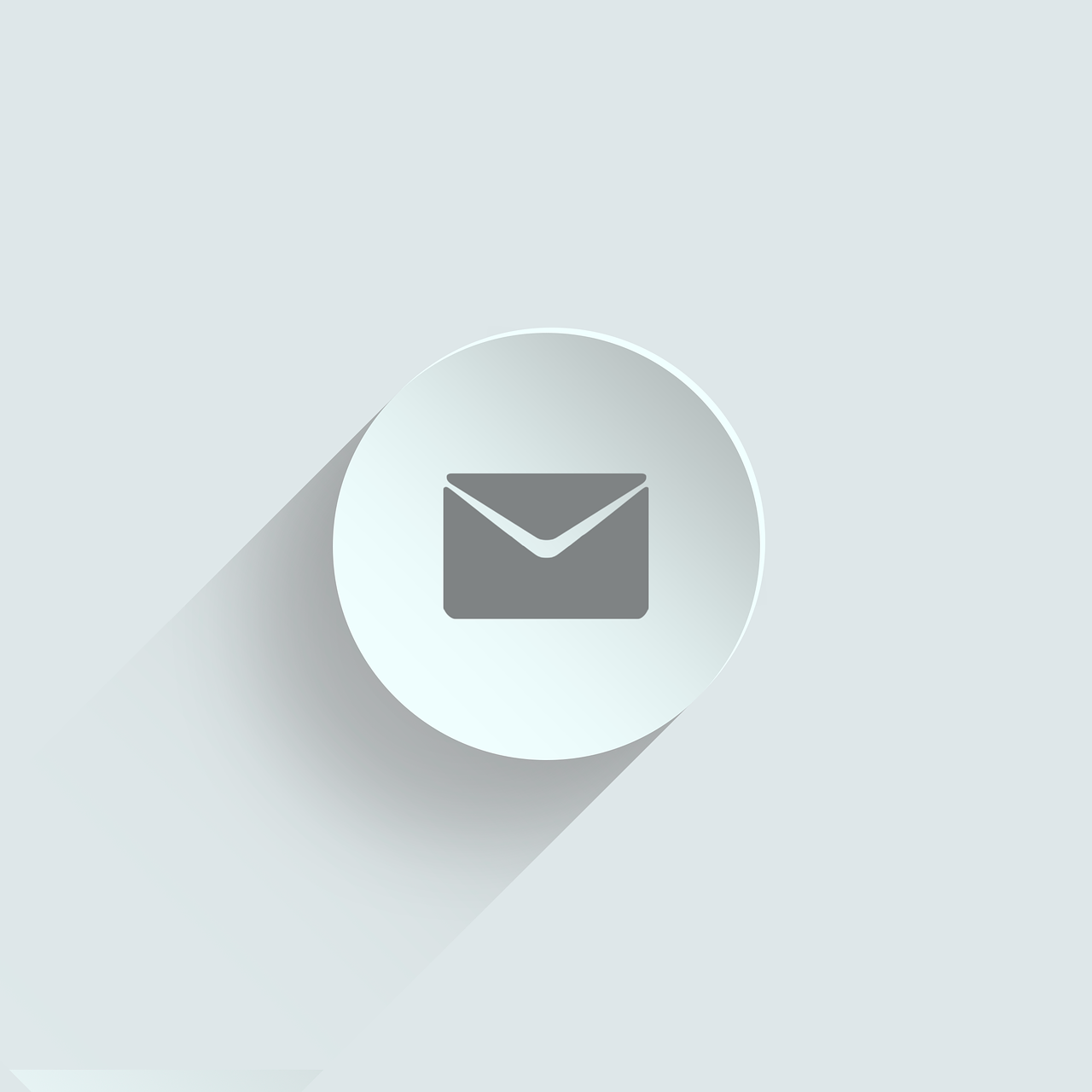


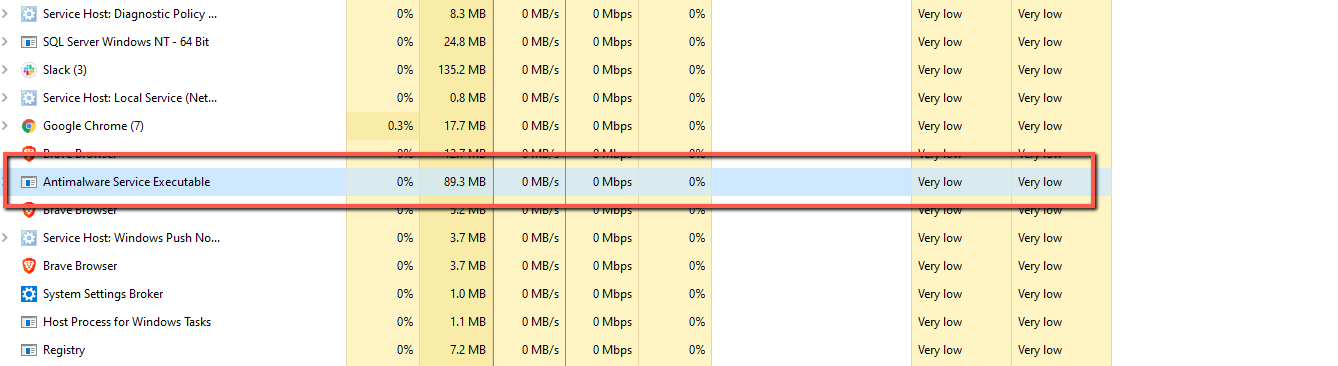
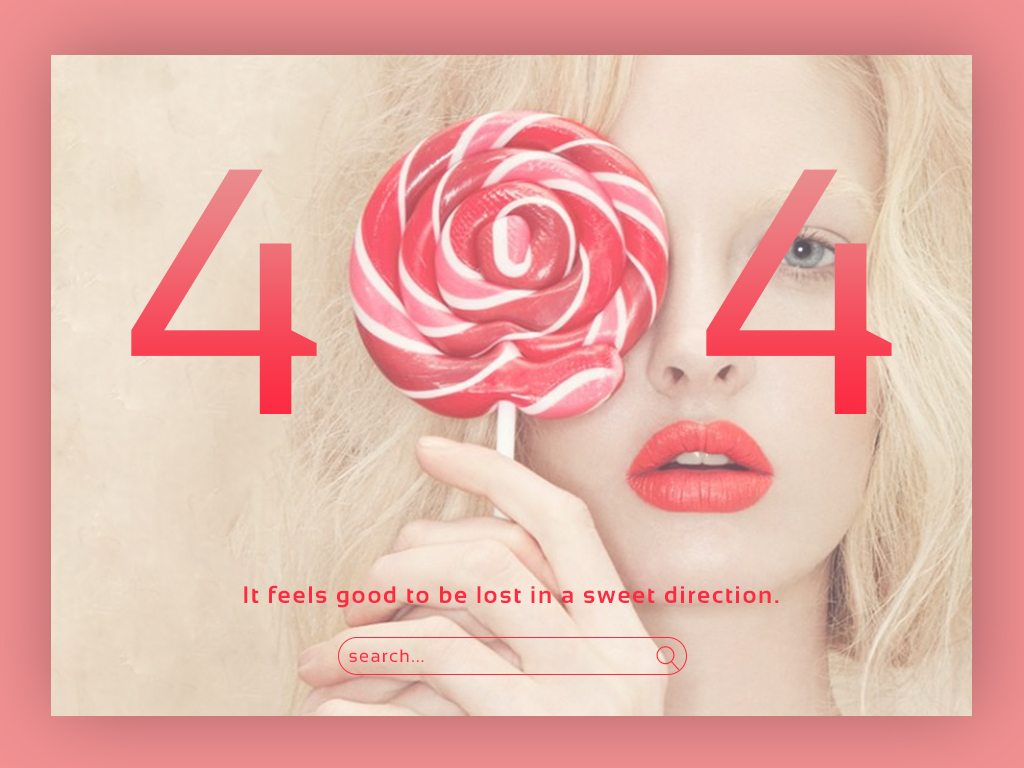
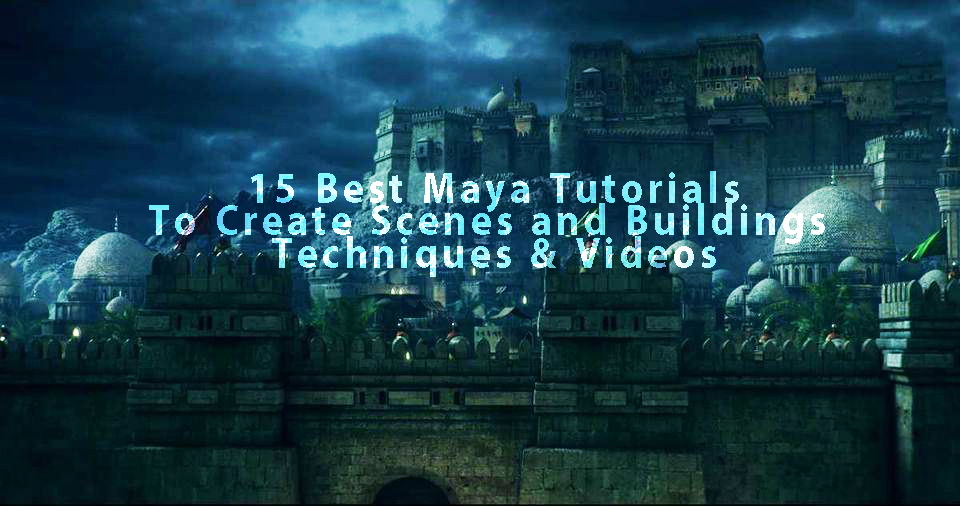






Leave a Reply